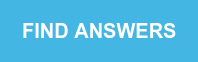WiFi smart controls are handy gadgets that connect to your home’s wireless internet to manage lights, fans and other fixtures from anywhere. Flipping a light switch becomes a thing of the past thanks to remote control with your smartphone, tablet or other mobile device. Voice command capability through a virtual assistant makes WiFi controls an even more convenient choice for home automation. It really is a breeze to run a smart home especially with these common tips, tricks and insights to stay connected to WiFi devices.
Is all WiFi the same?

photo credit to www.blog.dlink.com.
WiFi is measured in frequency, and there are two main frequencies used for most homes.- 2.4GHz
- 5GHz
- 2.4GHz
- Longer range
- Passes through walls and other obstructions more easily
- Doesn’t transmit as much data as quickly
- 5GHz
- Faster transfer of more data
- Shorter range
- More susceptible to interference from obstructions
Does my device work on any WiFi network?

All devices work on 2.4GHz WiFi networks, but some equipment, like smart TVs and gaming PCs, operate better with the faster speed of 5GHz networks. Because of this, dual-band routers are a popular option to receive the best of both worlds.
What is a dual-band router?
- Dual-band routers broadcast 2.4GHz and 5GHz signals at the same time
- Can appear as two networks
- Sometimes automatically connects your devices to the strongest network signal
Lighting controls and other devices that don’t require a lot of data, like the myTouchSmart Outdoor Wi-Fi Smart Plug and the GE-branded In-Wall Wi-Fi Smart Switch powered by myTouchSmart, only work on 2.4GHz networks, so what can you do to ensure you’re connected to the right type of wireless internet?
- Best solution – split the signals from your router to appear as two networks
- Allows you to select which network you want to use at any time
- Can be done during WiFi setup
- Process varies by router and internet company
- Contact your internet service provider for specific assistance
- Possible quick solution – move away from your router during device setup
- 5GHz has a shorter reach than 2.4GHz
- Increase your distance to leave the range of the 5GHz signal while still accessing the 2.4GHz network
- May need to move to another room approximately 20-30ft. away from the router
Do all internet companies allow WiFi devices?
Every internet provider has various guidelines and configurations. Router type and specific security protocols can cause connection issues with any WiFi device, but how do you know if your network supports your devices?
- Verify you are connected to a 2.4GHz WiFi signal
- Contact your internet service provider to learn more about their policies
- Work with the service provider’s customer support to troubleshoot potential connection issues
Why did my WiFi device stop working?
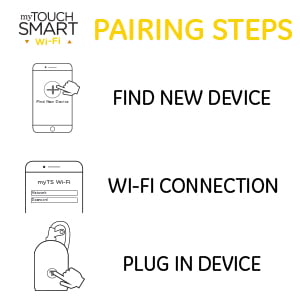
Sometimes, a WiFi device works perfectly until – seemingly out of the blue – it disconnects. A simple power cycle might remedy the issue.
- Plug-in equipment
- Remove the device from the outlet
- Wait about a minute
- Plug it in again.
- In-wall units
- Shut down electricity to the location at your circuit breaker or fuse box
- Wait a few seconds
- Turn on power
- If the device still doesn’t connect
- Follow the instructions for your WiFi device to restore factory settings
- Repeat the installation process
Help is out there.
If you have questions about any of these steps for GE-branded or myTouchSmart WiFi products, visit myTouchSmart.com any time or call 1-800-654-8483 from 7 a.m. – 8 p.m. CST for U.S.-based Consumer Care.
Do you have more questions about smart home products? Check out these FAQs!